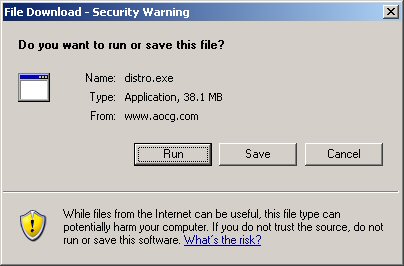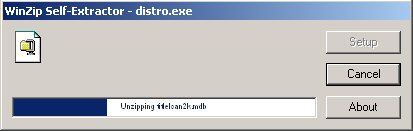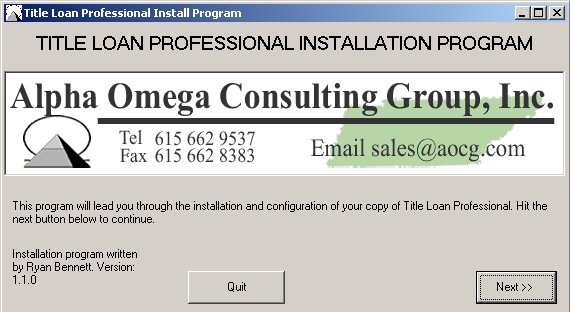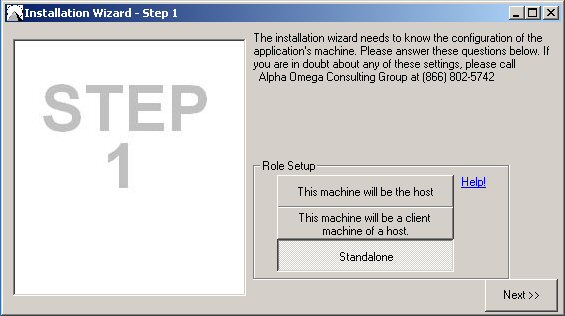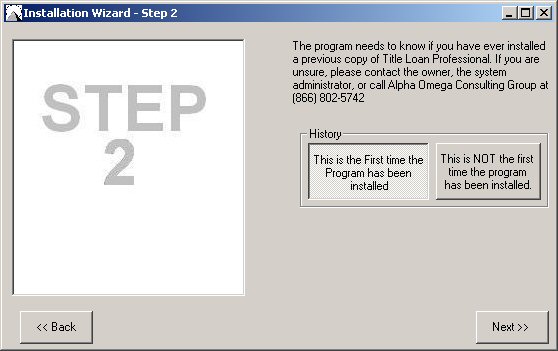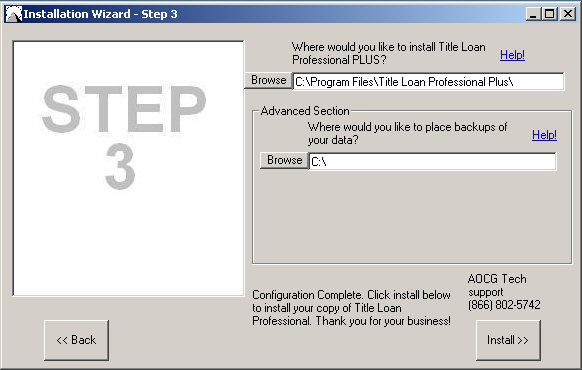Instructions for installing Title Loan Professional PLUS
.....If you would like to print these instructions, click the "Print Instructions" button located at the left.
Start
When you click the "INSTALL TLPP" button at the bottom of
this page
the software will begin the installation process.
Preinstall 1
You may install Title Loan Professional
PLUS directly from the internet by clicking on the "Run" button. Note:
Some versions of Windows will display an "Open" button instead of a "Run"
button. If in doubt, you can always select "Save" which will download the install program and save the file to a folder on
your computer and then install from the downloaded file. If saved to
your computer, you must go to the folder where you saved the file and
double-click the installation file to start the install.
Preinstall 2
A "WinZip Self-Extractor"
dialogue window will appear and the demo will start unzipping to your
computer.
Preinstall 3
The title window shows information about the
program you are installing. This will lead you through the
installation and configuration of your copy of Title Loan Professional
PLUS.
Install Step 1
This is where you must tell the installation
software the configuration of your computer by answering questions under
"Role Setup". (1) This machine will be the host; (2) This
machine will be a client machine of a host; or (3) Standalone.
Install Step 2
This is where you tell the installation
program whether you have installed this software previously or if this is
the first time the software has been installed.
Install Step 3
This is where you tell the installation
software where the software should be installed on your computer. We
recommend the defaults. Once you click the "Install" button, the
software will complete it's installation to your computer.